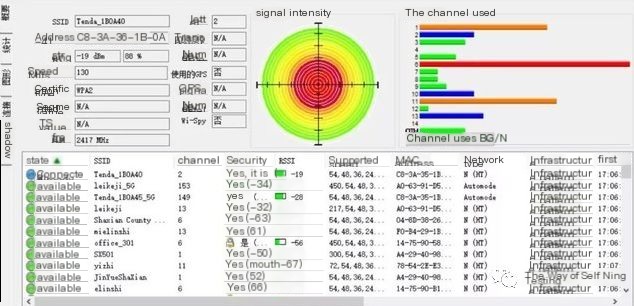1. Basic Functionality Testing of WiFi
- Check if the WiFi switch can be turned on normally
- Check if WiFi mode can be set to hidden
- Check if WiFi can connect and be used
- Check if WiFi can be encrypted
- WiFi transmission distance (Home/Office: 10-30m; Industrial Level: Around 100, maximum up to 300m; WiFi is a LAN)
2. WiFi Feature Specific Testing
- WiFi open or search speed test: Validate if WiFi opening or search speed meets the requirements
- WiFi signal strength test: Test WiFi signal strength at different positions (e.g.: unobstructed area X meters from AP, obstructed area like through a wall, etc.), evaluate WiFi signal variation with distance or obstacle penetration; Test tools: WiFi detection tools (e.g.: WiFi Analyzer)
- WiFi transmission rate testing at different positions
- Competitive data transmission testing: Compare the device with a mobile phone during data transmission to check for apparent speed reduction when multiple devices transmit data simultaneously
- WiFi sleep mode testing: Validate if WiFi works during shallow or deep system sleep
- WiFi stability testing: Test for anomalies during long data transmission over WiFi
- AP switching testing: Test for connection speed and anomaly upon reconnection when transitioning from a no-signal area to a signal area
- WiFi roaming testing between APs: Test if WiFi can switch between two APs with the same SSID and password at different locations (i.e.: when moving from AP1 to AP2, AP1’s signal weakens, and AP2’s signal strengthens, enabling fast switching due to the roaming mechanism). If not, WiFi disconnects from one AP and reconnects to another, causing frequent disconnections or data packet loss during the process, mainly applicable in enterprises or hospitals
- WiFi interference resistance testing: Check for interference due to related hardware modules (e.g., shared antenna with Bluetooth); anomalies may cause WiFi to not turn on or reduce data transmission speed
- WiFi interaction testing: Test for issues while using hardware modules simultaneously (e.g., WiFi downloading and Bluetooth transfer or calling)
- WiFi power consumption test: Test if the power usage under different scenarios (e.g., download power consumption, upload power consumption, roaming power consumption, standby power consumption) is within defined limits; high power consumption might cause the device to drain quickly
- WiFi leakage testing: Validate if the WiFi is in sleep mode when the device is turned off; compare the battery and voltage when WiFi is enabled and in use, then after the device is turned off for a period (e.g., 8 hours) and turned back on; if abnormal, there may be significant battery decrease upon restarting
3. WiFi Signal Testing
1. Signal Strength and Transmission Rate Testing
Testing Software: WiFi Analyzer
Environment Setup
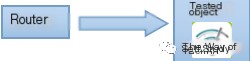 >
>
Testing Method: Install the WiFi Analyzer on the object under test
2. Throughput Testing
Testing Platform: Client: (Computer) + Device under test Server Side: Computer + Wireless Router
Testing Software: IxChariot Endpoint
Environment Setup
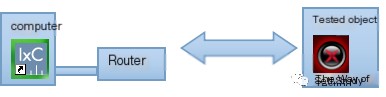 >
>
Testing Method:
Client: Install the Performance Endpoint on the measured machine on the client and check the client’s IP.
Server: Install IxChariot (Console) on the server side. Connect the LAN port of the wireless router to the server side with a network cable to form a small LAN, and check the server’s IP.
Open IxChariot on the server, select the Throughput script, set up a test process, and set the test time to 1 minute.
4. WiFi Power Consumption Testing
Taking the MTK platform as an example:
A. Regarding current measurement
1. Before measuring WiFi current, confirm if there are any suspicious third-party APKs, such as QQ or WiFi Analyzer; it’s best to test with a phone that has no third-party APKs installed.
2. When measuring current, it is best to measure after the screen is off and the device is in standby mode for a while until the current stabilizes.
3. If measuring while connecting to a router, ensure the router is not connected to the internet; test alone.
4. When capturing logs, provide both mobilelog and netlog, and reproduce the complete process, recording the start and end time of the test.
B. Log analysis of power consumption issues:
If the above procedures show high current, analyze logs focusing on:
1. Search for wakelocks in mainlog during the current measurement period to check if WiFi occupies the wakelock for a long time.
2. Search for DHCP to see if there’s frequent IP address renewal.
3. Use Wireshark to analyze netlog for a large volume of data packets during the measurement period, such as TCP/IP, DNS, ARP, or ICMP packets.
5. WiFi Testing Tools
1. Speedtest
Speedtest allows us to quickly test the current WiFi or 3G/4G network speed, including upload speed and ping test. On a computer, test directly by opening www.speedtest.net; on a phone, install the Speedtest APP to test broadband speed with one click.
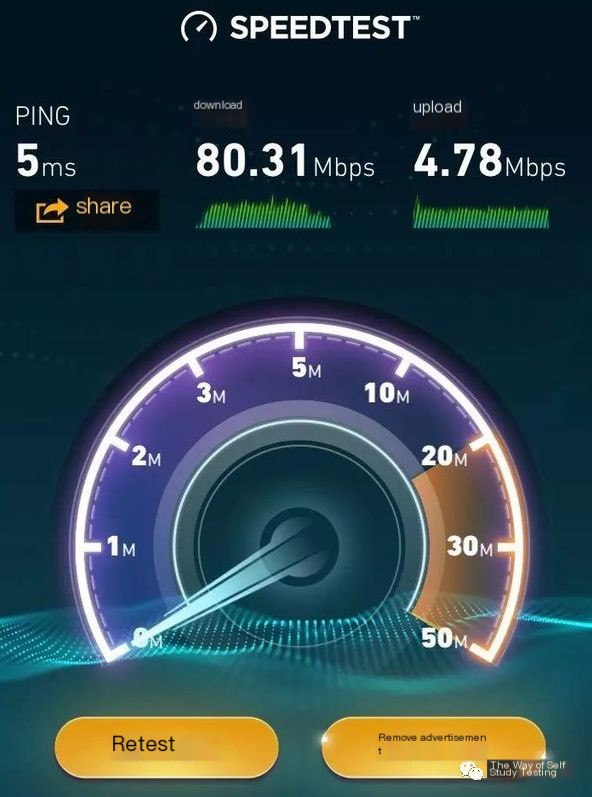
2. WiFi Analyzer
WiFiAnalyzer is a mobile wireless signal analyzer, providing intuitive views of each WiFi signal’s details, such as signal strength and channel curve in the current area. A parabola’s apex represents WiFi signal strength—the higher the apex, the stronger the signal. This software is practical and easy to use, but only supports Android systems, not iOS.
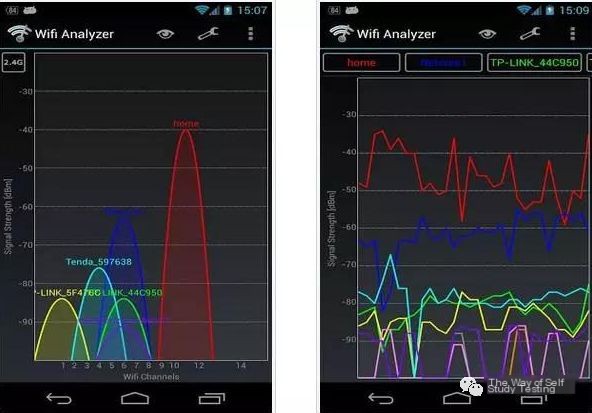
3. inSSIDer
inSSIDer is free WiFi signal detection software that searches nearby hotspots and collects detailed information about each wireless network. Besides basic functions like signal strength and channels, it can show encryption method, maximum speed, and MAC address. It also displays the signal strength and stability of different WiFi over time, where higher vertical coordinates indicate stronger signal and smoother horizontal coordinates indicate more stable wireless signal. inSSIDer has both desktop and mobile versions.
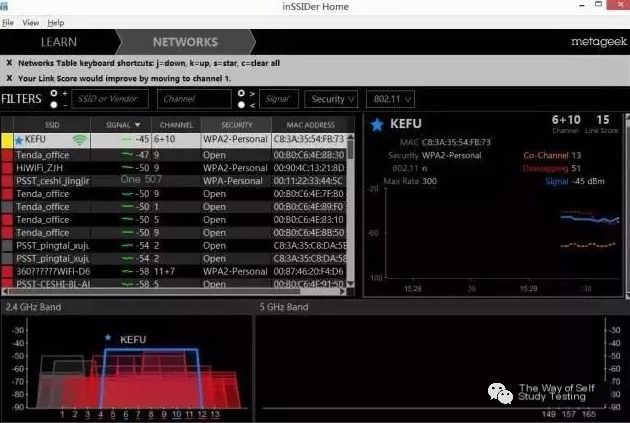
4. WirelessMon
WirelessMon can list signal strength, channel, and other real-time information of all nearby wireless routers, APs, or base stations. It clearly shows channel congestion, helping to avoid co-channel interference. It’s an essential testing tool for wireless coverage engineering.