1. Introduction
In the previous article, we covered the installation and deployment of Wireshark on Windows systems. Today, we’ll discuss the Wireshark Mac installation process. Wireshark is a powerful network protocol analysis software available for both Windows and MacOS. It is highly favored by network analysts for its capabilities. There are few tools like it with its enduring charm. Network administrators often use Wireshark to capture and examine network traffic, allowing them to easily track sessions and data flows between computers. The software provides extensive sorting and filtering options to help users locate specific information efficiently.
2. Installation and Deployment Environment
2.1 Operating System
1. Hong’s environment is on Mac version: 12.5. Actually, Hong believes that no matter the platform, the installation is quite similar and very easy. As shown in the image below:
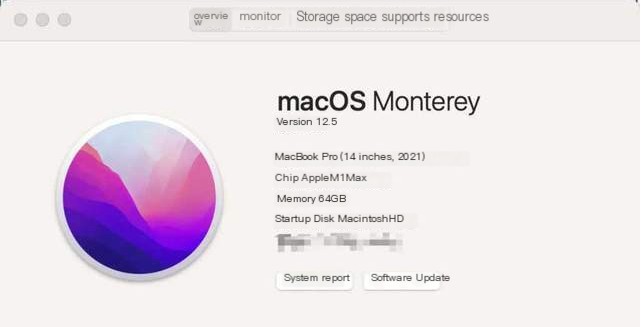 />
/>
2.2 Software Version
1. The version of Wireshark, Hong downloaded the latest version 4.0.2 from the official website.
3. Wireshark Installation and Download
3.1 Wireshark Download
The official download site for Wireshark: https://www.wireshark.org/
1. Open the website https://www.wireshark.org, and enter the Wireshark official website, as shown in the image below:
 />
/>
2. Click the download icon in the image to enter the download page, as shown in the image below:
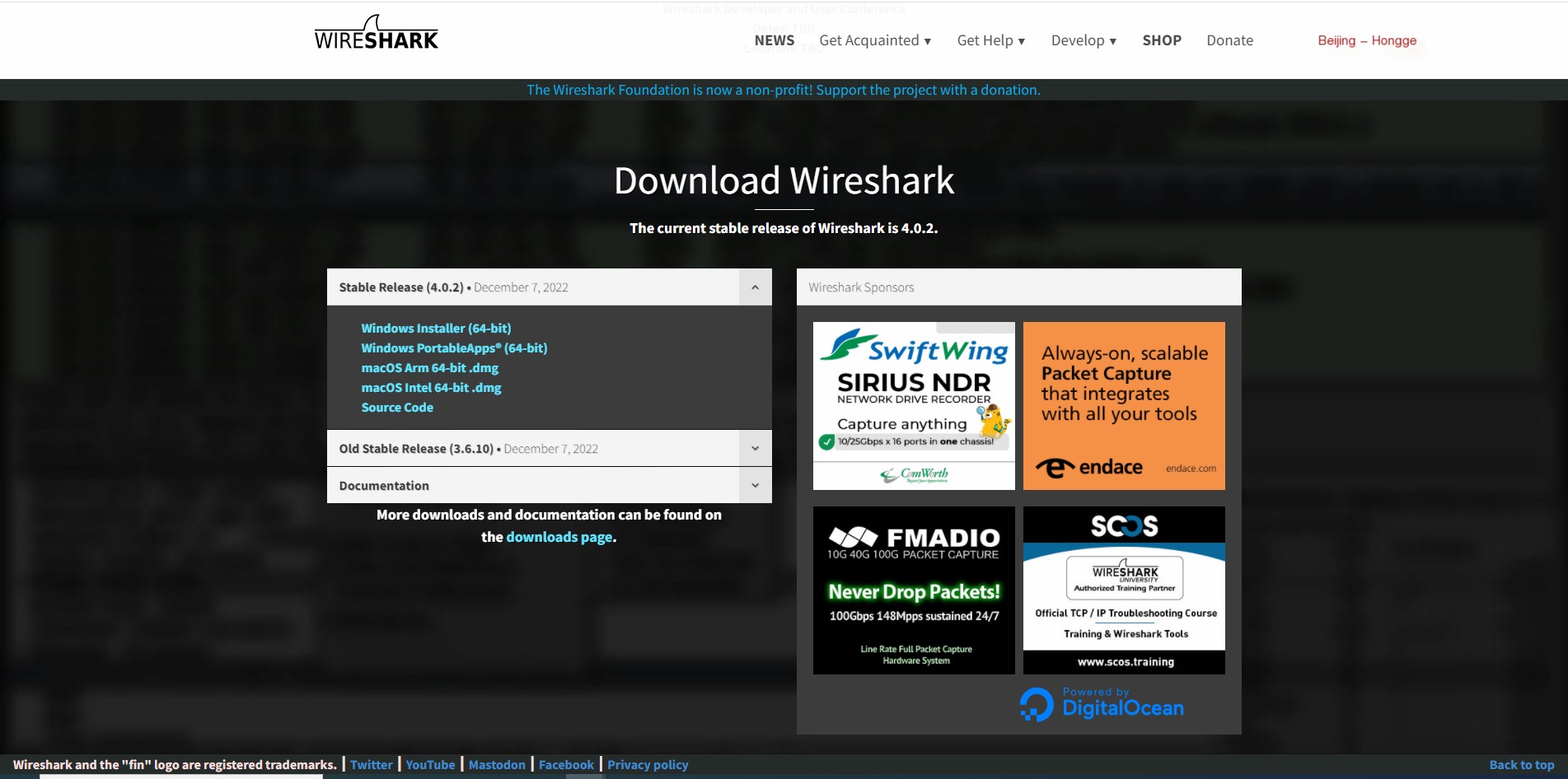
3. Click on the macOS Intel 64-bit.dmg installation package to download the Mac version installation package, as shown in the image below:
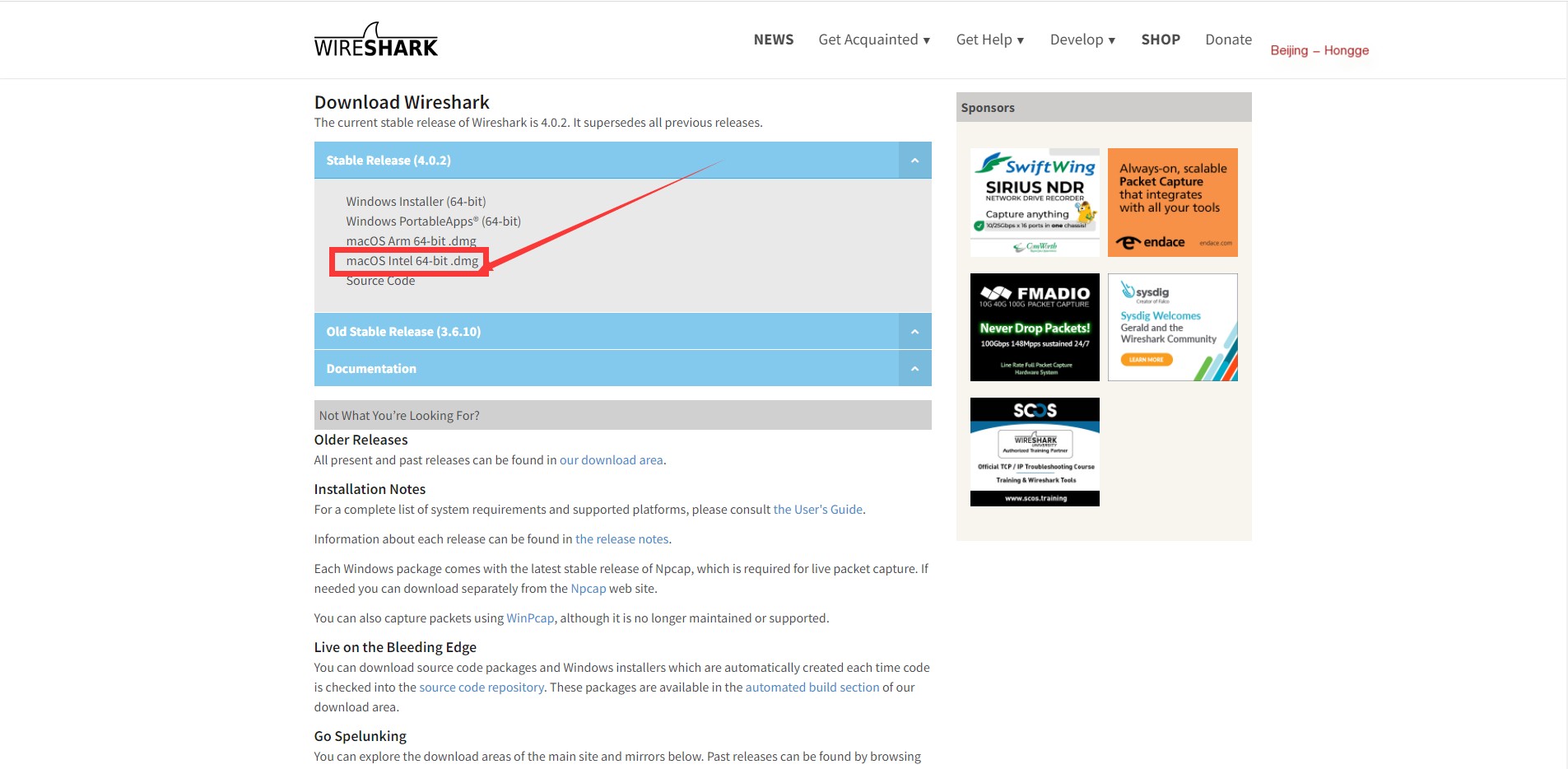
3.2 Installation
1. Once downloaded, double-click the downloaded package or drag the app into Applications to install, then install ChmodBPF.pkg, as shown in the image below:
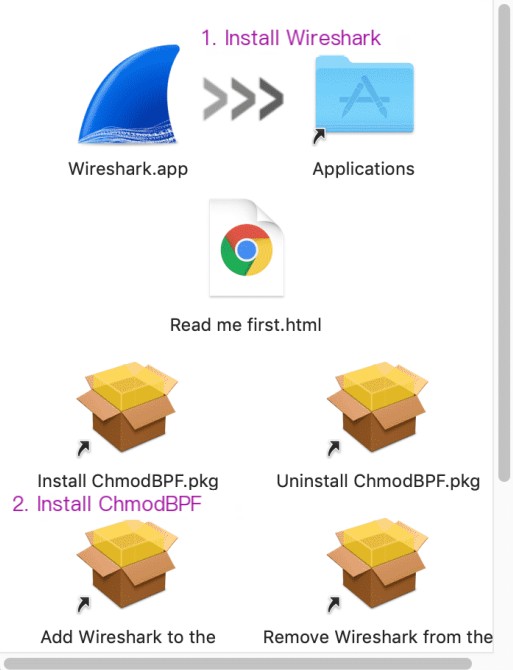
2. Installation process, as shown in the image below:
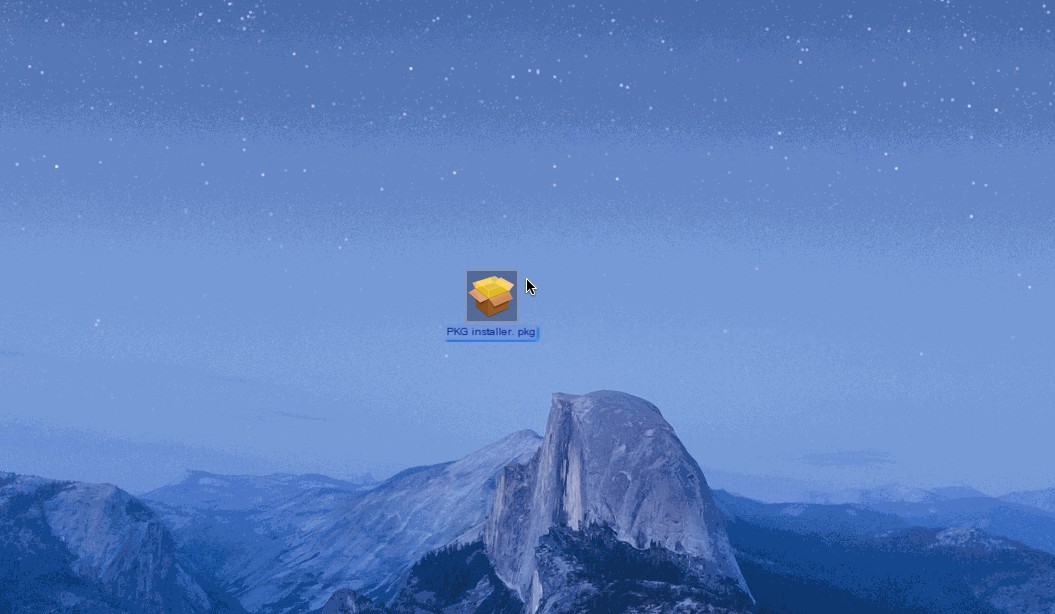
Note!!! If a message appears saying: “You don’t have permission to capture. You can install ChmodBPF to fix this.” and you’ve already installed ChmodBPF in step 1, it can be ignored. This usually does not happen. As shown in the image below:
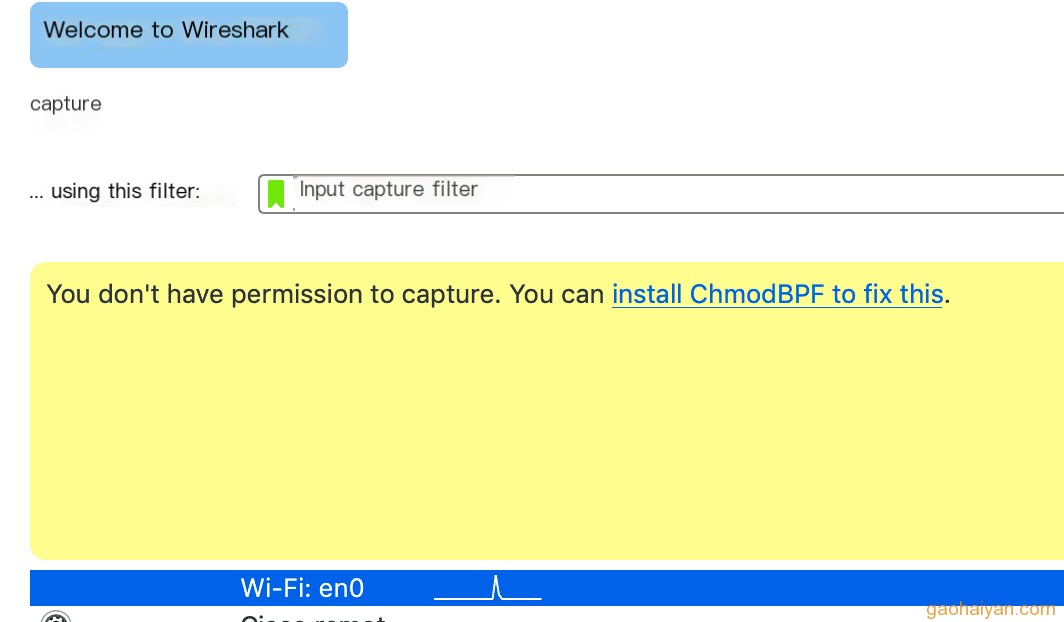
That’s it, the installation and deployment on macOS are now complete, and it’s much simpler compared to installation and deployment on Windows systems.
4. Summary
Alright, today’s explanation and sharing were relatively simple. On the one hand, few use Mac, and on the other hand, it’s quite straightforward, but it’s still good to mention briefly. That’s all for today, thank you for your patience in reading!!!
5. Expansion
If you can’t capture packets using Wireshark on a Mac, it might be due to permission issues, and authorizing can resolve it.
So, use the sudo chmod 777 /dev/bpf* command to authorize

I am participating in the 2023 Tencent Technical Creation Training Camp Third Session with Prize Essay, Team Up to Win Big Prizes!



