1. For the administrator who wants to set up the network, register an account on the official website. If you are a user, you can skip this step.
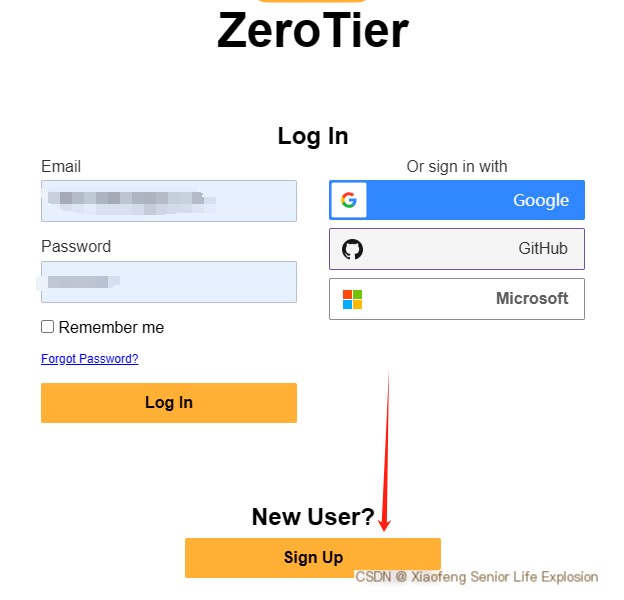 />
/>
2. After registration, log in to your account and create a new network group. Devices in the same group can interconnect.
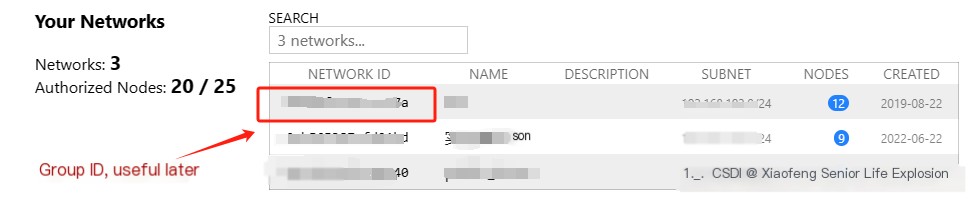 />
/>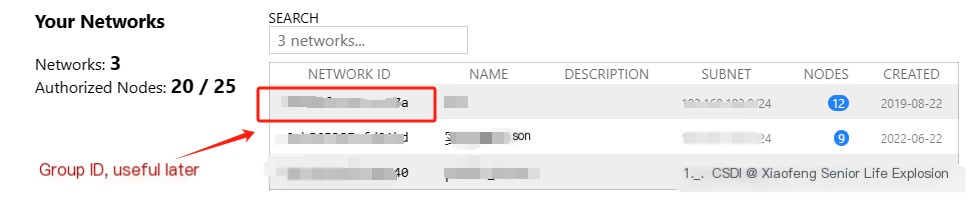
Click on the corresponding group to enter the configuration interface.
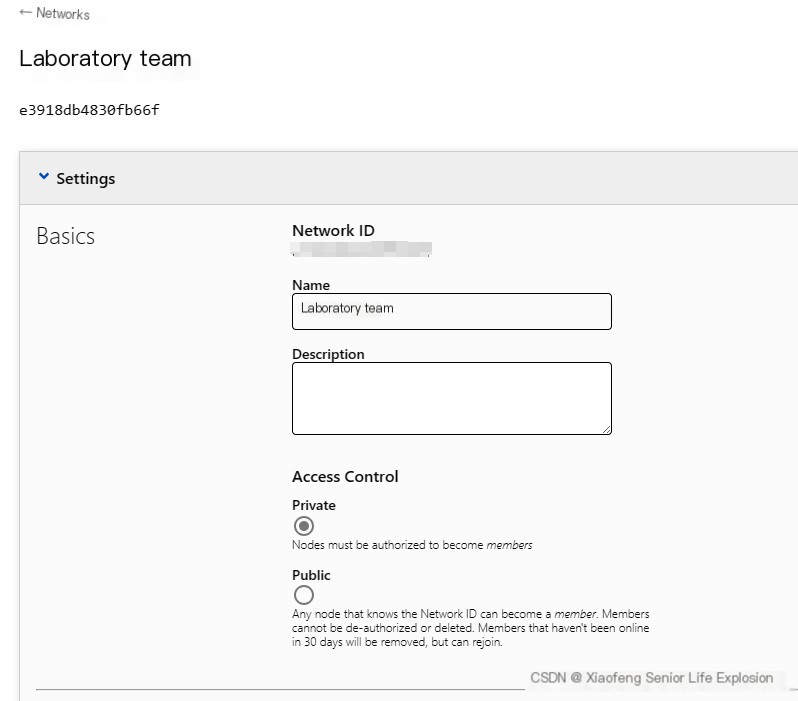
3. Install zerotier-one on the devices (phone, Windows, Mac, Linux) that need to interconnect.
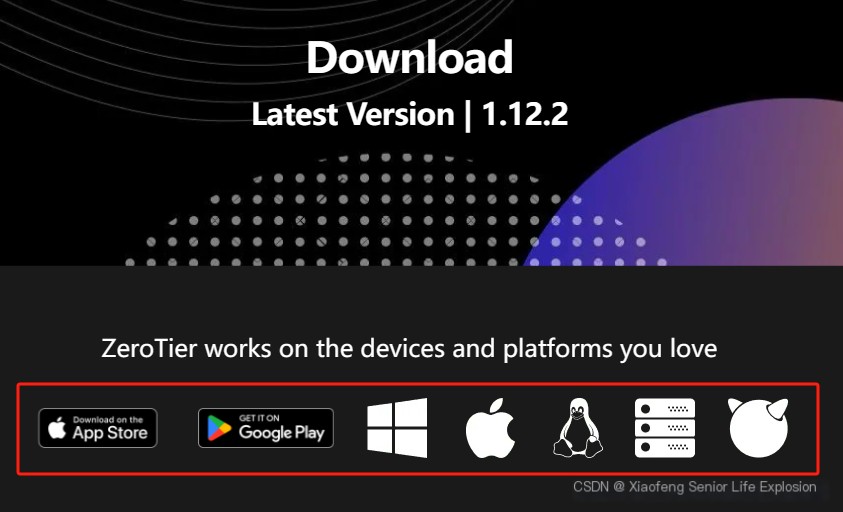
4. For example, if we want our computer to control the server, we first install the Linux version on the server. If already installed, skip this step. Execute directly:
代码语言:javascript复制
curl -s https://install.zerotier.com | sudo bash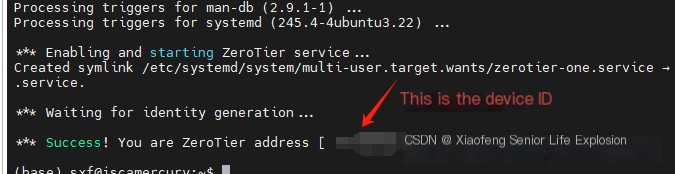
5. Let the device join the network group created above.
代码语言:javascript复制
sudo zerotier-cli join 
6. Then the network group administrator goes to the configuration page to allow the device. If it doesn’t appear, refresh the page several times.
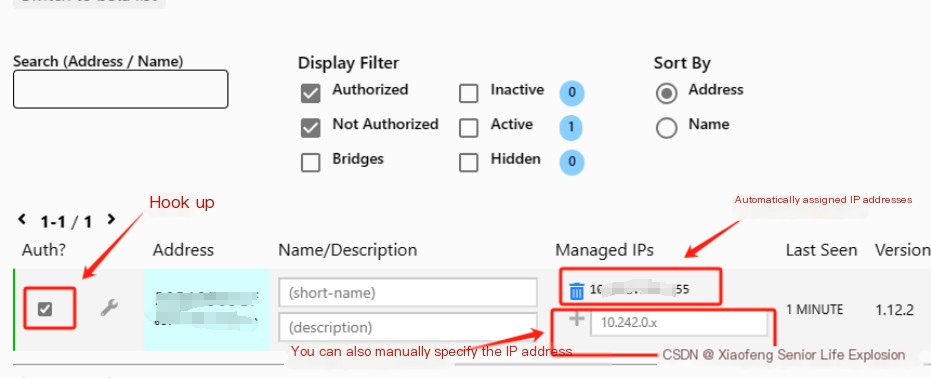
7. For Windows devices, simply go to the download page above and install the exe.
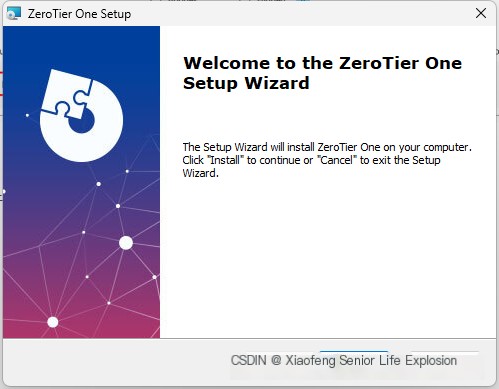
8. Similarly, you need the Network ID to join the network group. Right-click the small icon and select Join New Network.
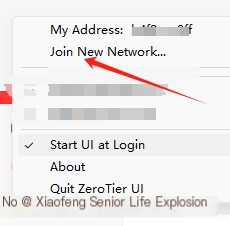
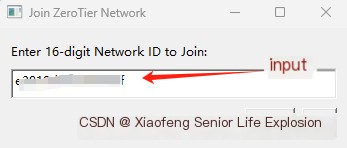
9. As in step 6, the administrator goes to the website to approve the application.
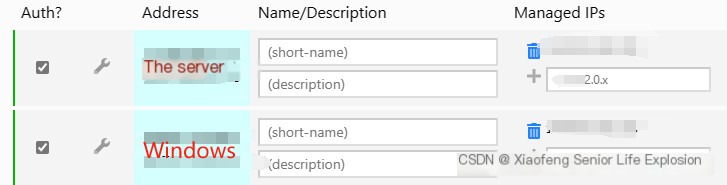
After approval, it will be displayed on Windows:
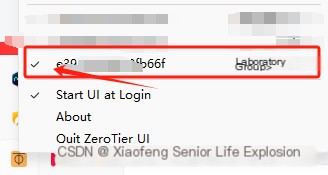
10. At this point, the server and Windows can interconnect. However, the IP should be the one assigned by zerotier-one, which can be asked from the administrator. Simply ping:
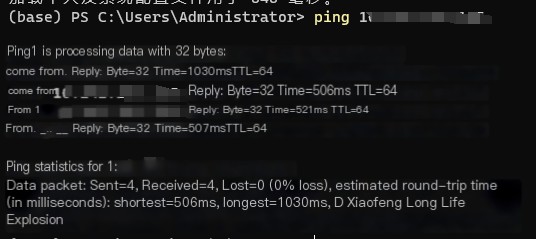
It can be pinged, although the latency of the free version is a bit high, it is generally sufficient.
11. If it’s a phone, the same operation applies: download the mobile app, enter the Network ID to join the network group, and the administrator approves the application.
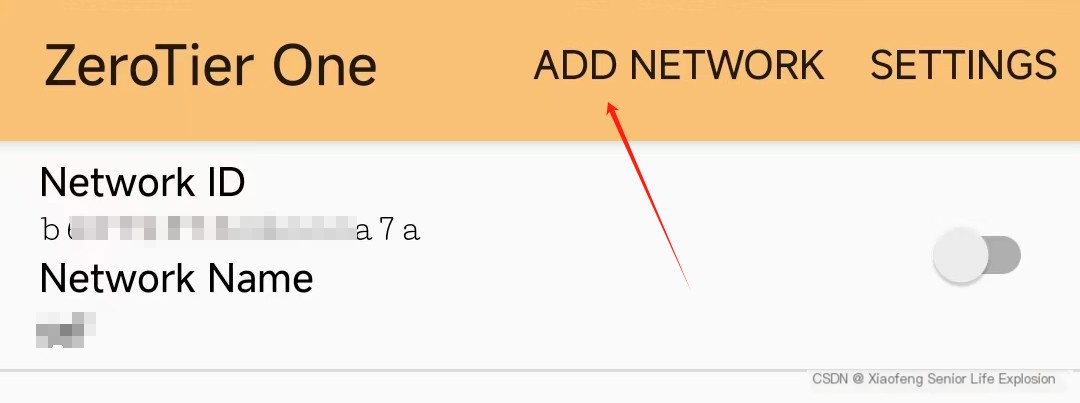
12. Then, devices within the same network group can interconnect, and note that all ports are usable. No additional operations are needed, just like in a local area network, including SSH on port 22, FTP on port 23, etc., all can be used.



