- ENSP (Enterprise Network Simulation Platform) is a graphical network simulation platform. It helps ICT professionals and customers quickly familiarize themselves with Huawei’s data communication products by simulating real networking devices. This allows users to understand and master the operation and configuration of related products, enhance planning, construction, and maintenance capabilities of enterprise ICT networks, and thus help businesses build more efficient and superior enterprise ICT networks.
- Operating Environment: Win10 Professional Workstation Edition, VirtualBox-5.2.26-128414, WinPcap_4_1_3, Wireshark-win64-1.12.4
Article Directory
1. Detailed Installation Steps
First, unzip the ENSP.Zip archive to the current folder and open the file directory;
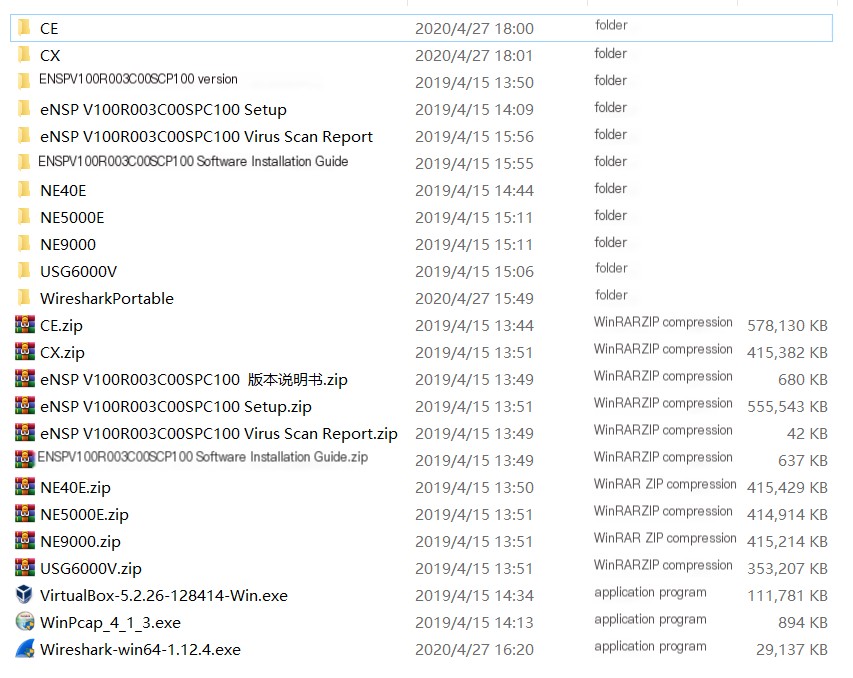 />
/>
Install the three software programs as an administrator: VirtualBox-5.2.26-128414, WinPcap_4_1_3, Wireshark-win64-1.12.4, with the default installation path as C:\Program Files;
 />
/>
After installation, open the “eNSP V100R003C00SPC100 Setup” folder and right-click to run the installation as an administrator;
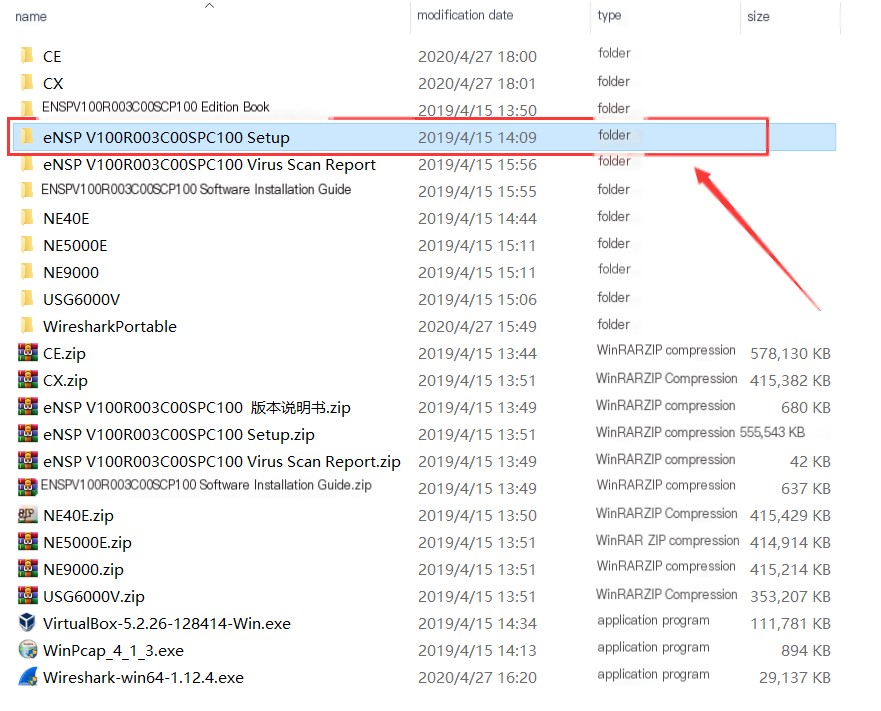

Select Simplified Chinese, then click Next;
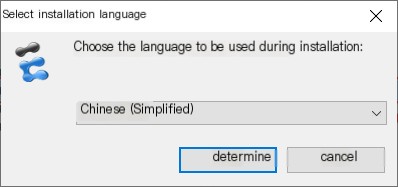
Click “Next”;
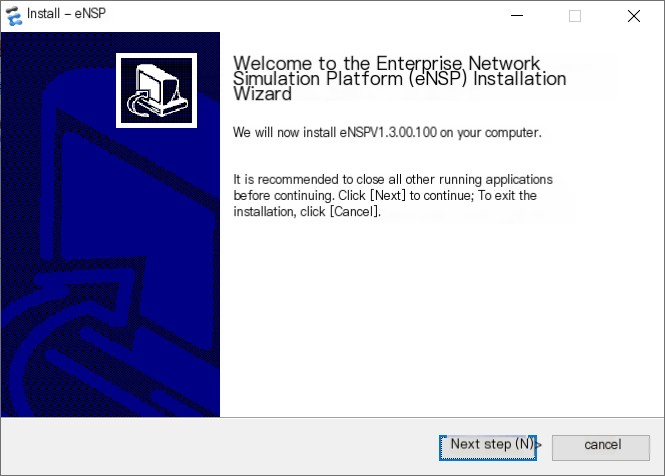
Check “I agree to the terms of this license agreement” and then continue;
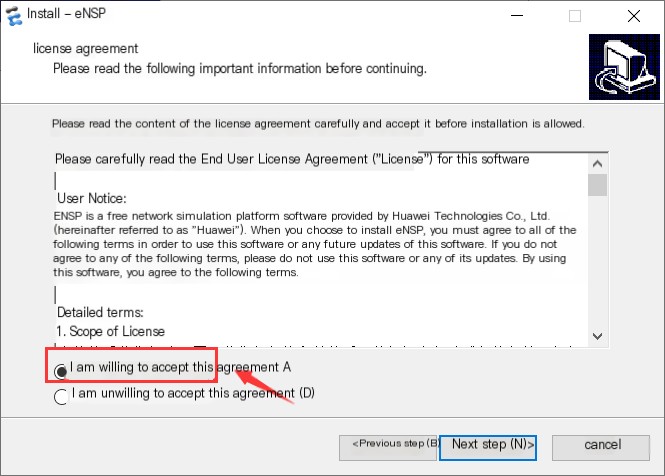
Keep the default installation path;
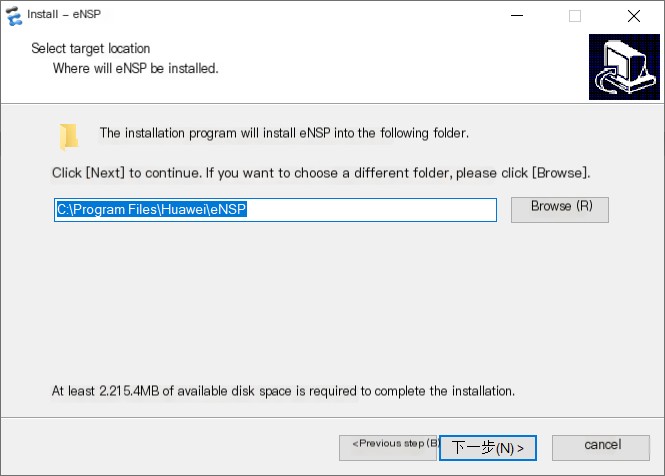
At this step, ensure that all three items state “Installed” before proceeding!
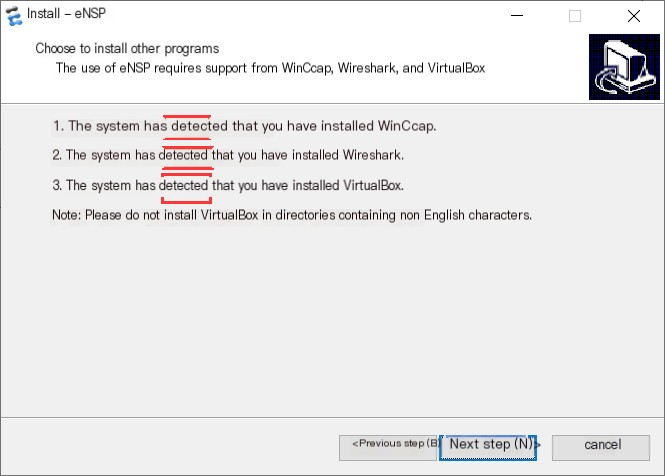
Wait for the software to install and then run the ENSP simulator, the following screen will appear;
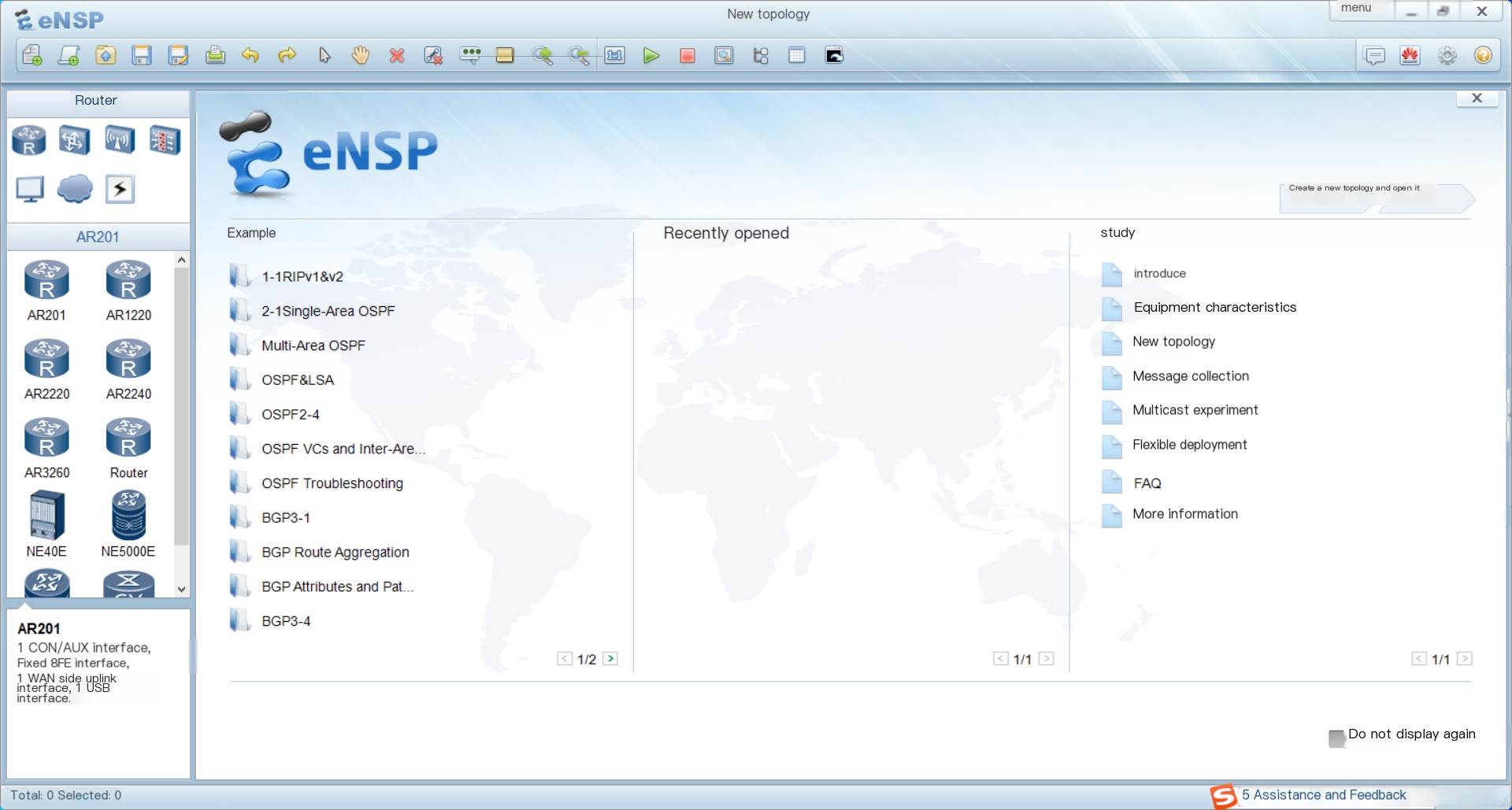
Click the “Menu” button in the top right corner, then select “Tools” → “Register Devices”;
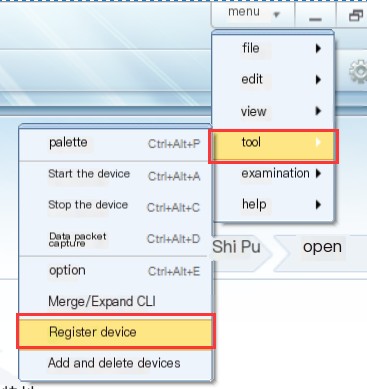
Check all five items on the right and click to register, the left side will display the registration status. Once all show “Registration Complete,” close the window;
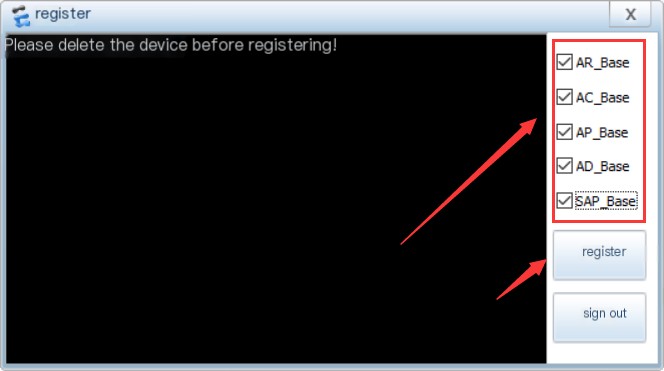
Click the first button in the toolbar to create a new topology;

Select the “Router” button on the top left, and drag the devices below into the topology map on the right;
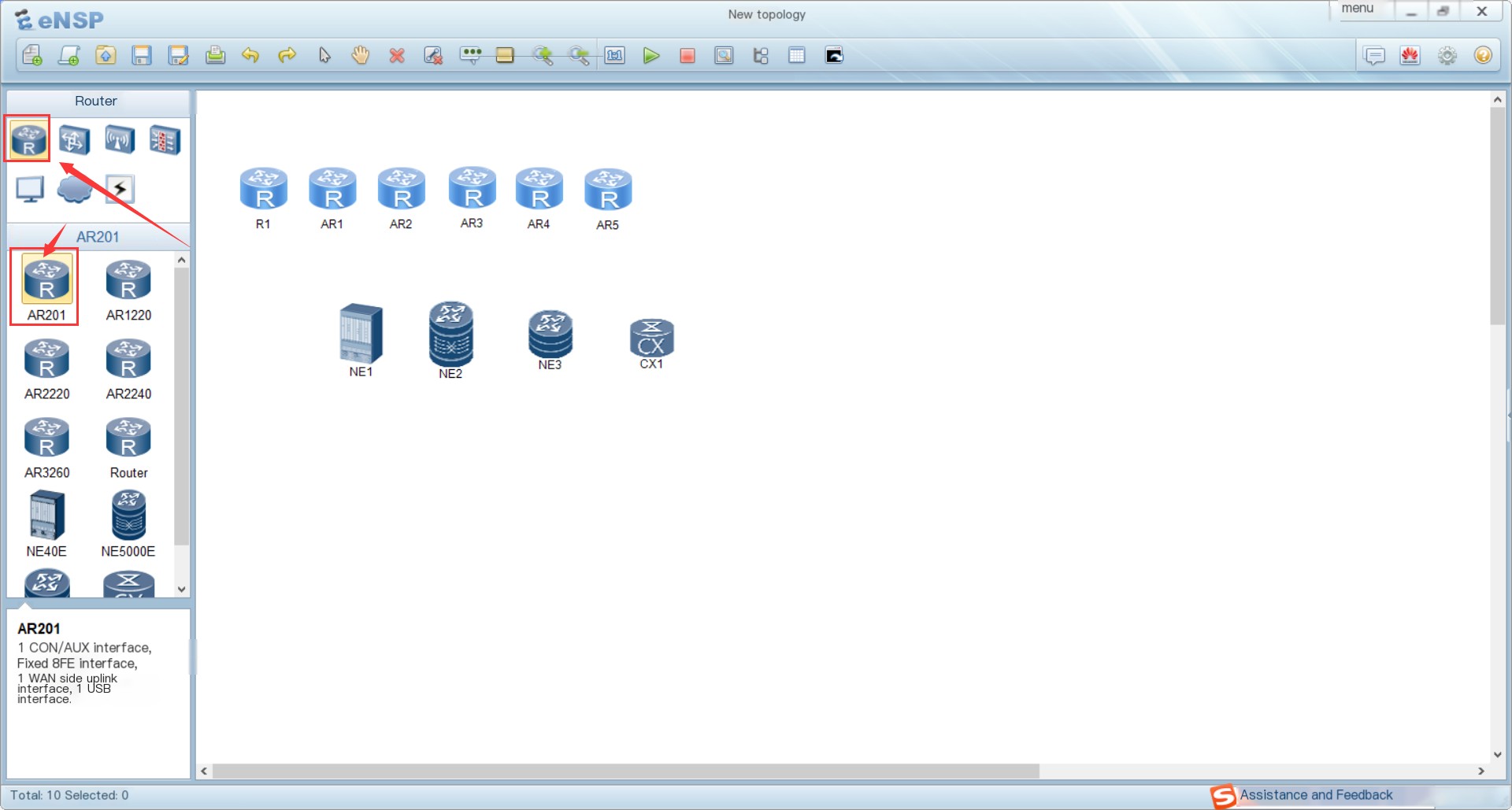
Click and drag the left mouse button to select devices R1~AR5, right-click and choose “Start”;
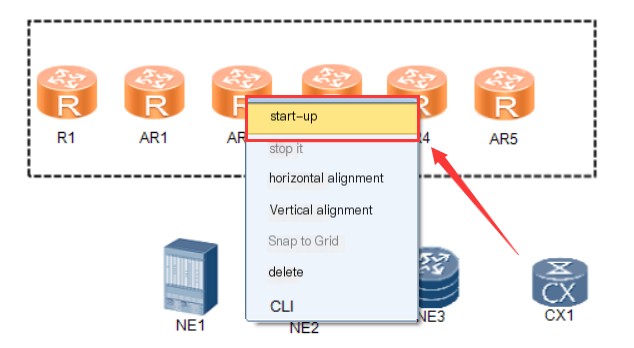
After starting, click the last button in the toolbar to “Open all CLI”

Open the terminal window and check the status of each device by clicking the top tabs. The following prompt indicates normal operation;
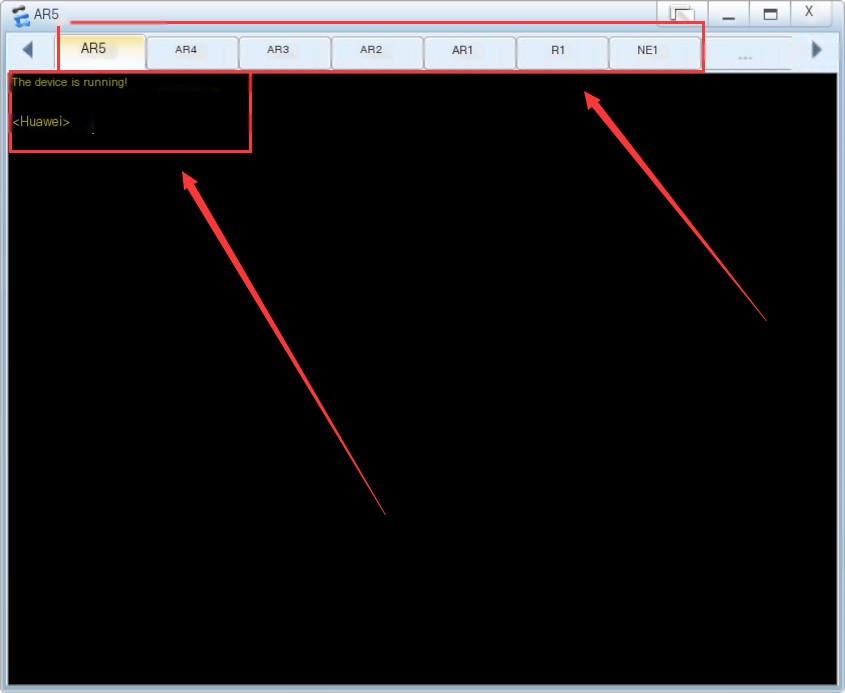
Select each device one by one, right-click to start, and a prompt will appear to import the device package. Click the browse button to find and import the NE40E image file, do the same for the remaining three devices;
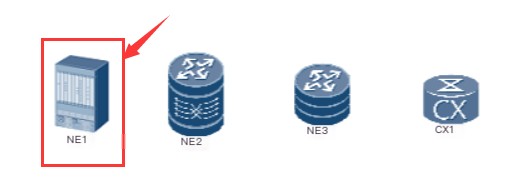
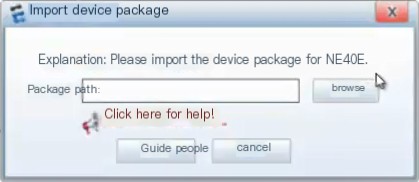

Once all have been imported, left-click to select all devices, then right-click and click start;
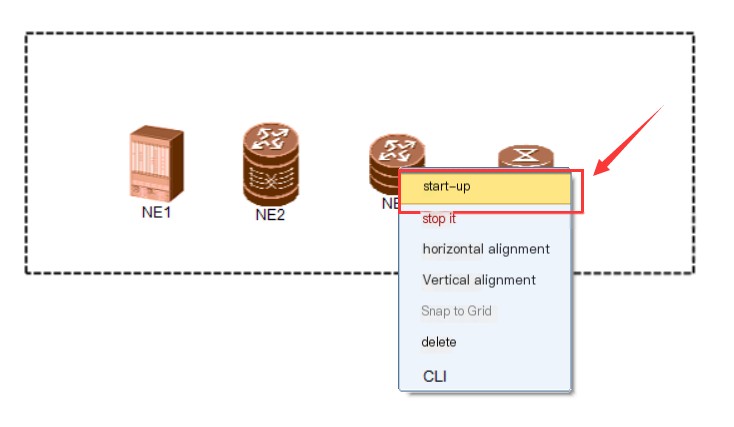
After starting, click the “Open CLI” button in the toolbar, a terminal window will pop up, check each of the 4 windows, and after a short wait, the following prompt will show successful startup;
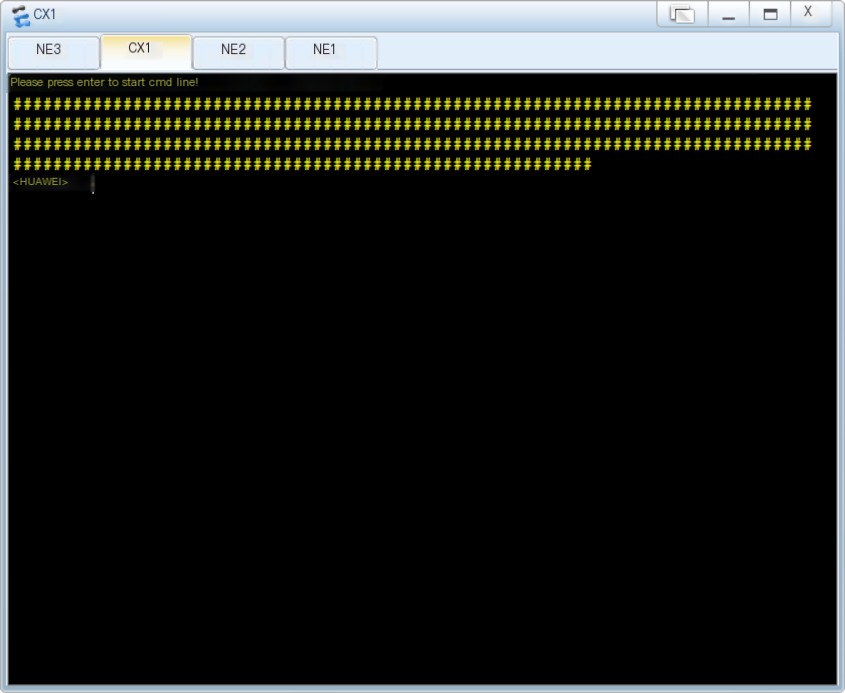
Similarly, handle the four switch devices in the same way, drag the devices into the window on the right sequentially, import the image packages and start. Check the operating status in the terminal;
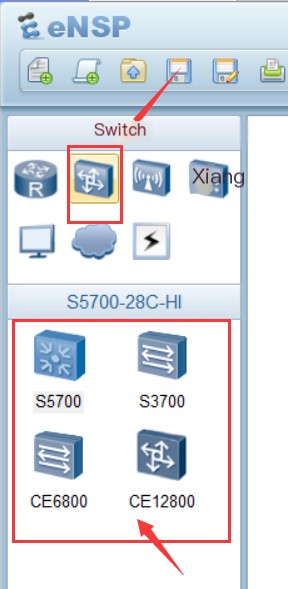
The two firewall devices should also be handled similarly, after importing the image packages, start the devices and check if they run normally;
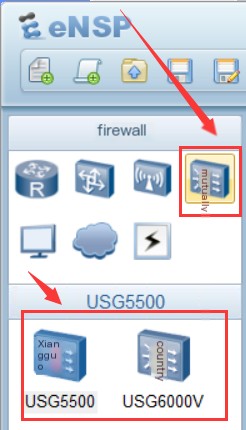
2. Installation Precautions
1. When running the simulator after installation, the following window often pops up. Be sure to check “Public Network” to avoid errors.
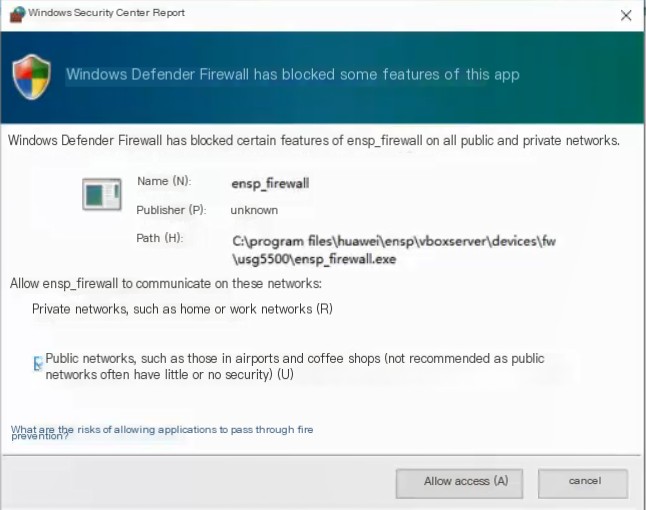
2. If the devices do not run normally for a long time, it may be due to the local firewall blocking them. This can be resolved by disabling the firewall on Win10.
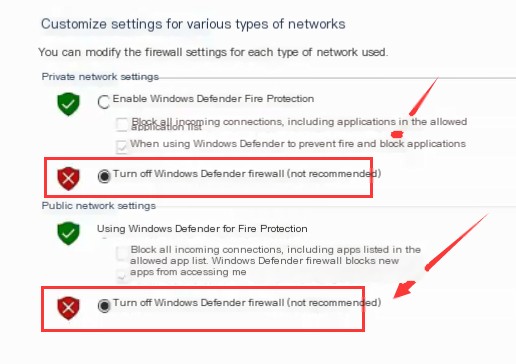
3. Before installing ENSP, it is crucial to properly and completely install the three dependent software: WinPcap, WireShark, VirtualBox. If any one is not installed or installed incorrectly, ENSP cannot be installed.
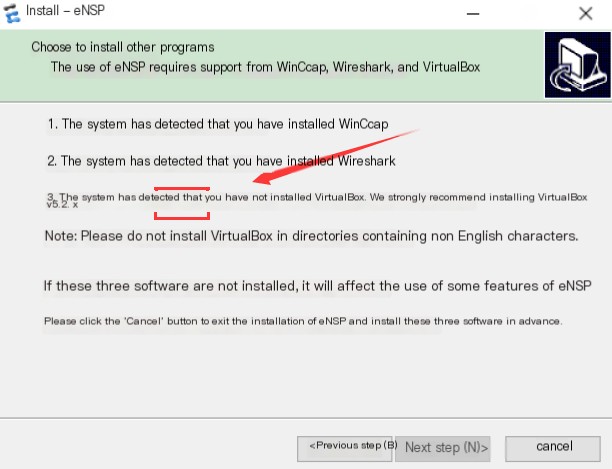
3. If you encounter issues not mentioned in this article, please refer to Huawei’s official documentation.
Download link: https://pan.baidu.com/s/1j7Knwp9iAew5xZ_XBRE_mQ Access code: 6t44
Copyright Notice: The content of this article is contributed by an internet user. The views expressed solely represent the author’s opinions. This site only provides information storage space services and does not own any of the content or assume any legal responsibility. If you find any suspected infringement or violation of laws and regulations on this site, please send an email to report it, and upon verification, this site will immediately remove it.



