What is FiledTAP?
Befor e learning how to troubleshoot performance issues with FieldTAP, let’s introduce Garland Technology’s latest innovation, FieldTAP. It has been a game-changer for me, providing an opportunity to test and utilize cutting-edge technology. Particularly in a remote work setting, having such a versatile TAP in my toolkit has been invaluable. As remote performance issues become increasingly prevalent across industries, the ability to quickly diagnose and address these issues is crucial.
When troubleshooting performance and operational issues in Wi-Fi Access Points or VoIP phone deployments, capturing network traffic with Wireshark is often necessary. Typically, this involves connecting a laptop or PC to a SPAN port on a switch. However, gaining access to and configuring a SPAN port can be challenging. Switches may be located in secure areas, configuration knowledge might not be readily available, and login credentials may be unknown, all leading to delays and disconnected users.
FieldTAP simplifies this process by eliminating the need to configure switch SPAN ports. Instead, it connects directly to the end device, such as a Wi-Fi Access Point or VoIP phone, providing instant access to packet-level data. This streamlined approach accelerates debugging and improves response time, ultimately leading to enhanced problem resolution.
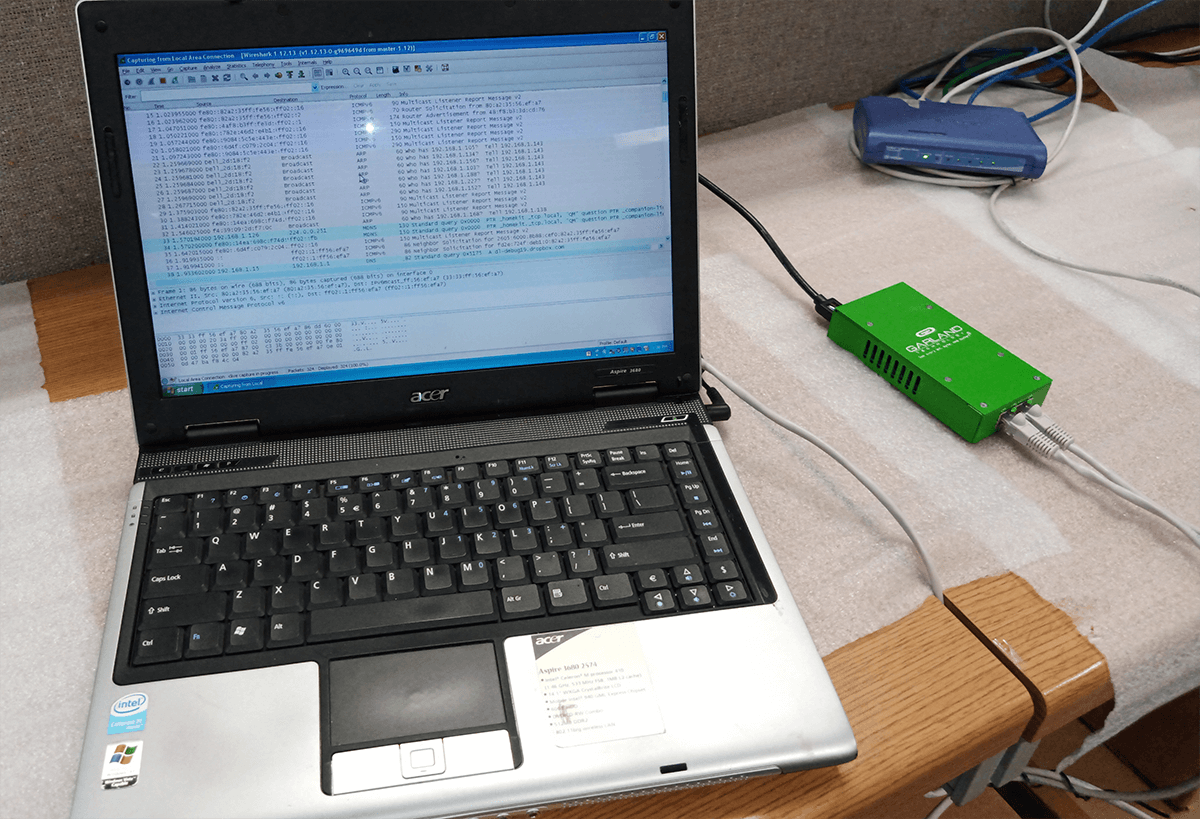
The new FieldTAP was crafted with various network professionals in mind, including network engineers, administrators, analysts, cybersecurity specialists, and cable installers. This pocket-sized portable TAP, slightly larger than a credit card, serves as the perfect tool for on-the-go network analytics, compatible with most computer operating systems such as Windows 8+, Windows 10, Linux, Android, and macOS.
Designed to be a quick and portable solution, the FieldTAP features a USB 3.0 connection for easy network aggregation without packet loss. It requires no external power supply and boasts a rugged steel casing, making it ideal for troubleshooting in flyaway kits or other mobile setups. While not intended as a permanent TAP solution, its compact design and versatility have made it a go-to option for quick laptop or tablet-based troubleshooting scenarios.
Which Applications and Tools Can Get the Most Out of FieldTAP?
This versatile tool finds its ideal applications in various settings such as test labs, Network Operations Centers (NOC), retail stores, medical IoT networks, government agencies, military installations, financial institutions, media companies, cable network testing, wireless Access Point (AP) network testing, virtual environments like VMware, VOIP networks, network penetration tests, and more.
With the FieldTAP plugged into your laptop’s USB port, you retain the use of your laptop’s network card, allowing you to stay connected to your local network while capturing PCAP files. This enables you to copy and store the captured data elsewhere without losing network connectivity. The FieldTAP supports full-duplex lossless link aggregation at speeds up to 5 Gbps, ensuring no issues with data collection, congestion, or dropped frames.
Compatible with leading network analysis tools such as Wireshark, Suricata, nTop, Molach, KALI, Microsoft Netmon, and more, the FieldTAP enhances your troubleshooting capabilities across various network environments.
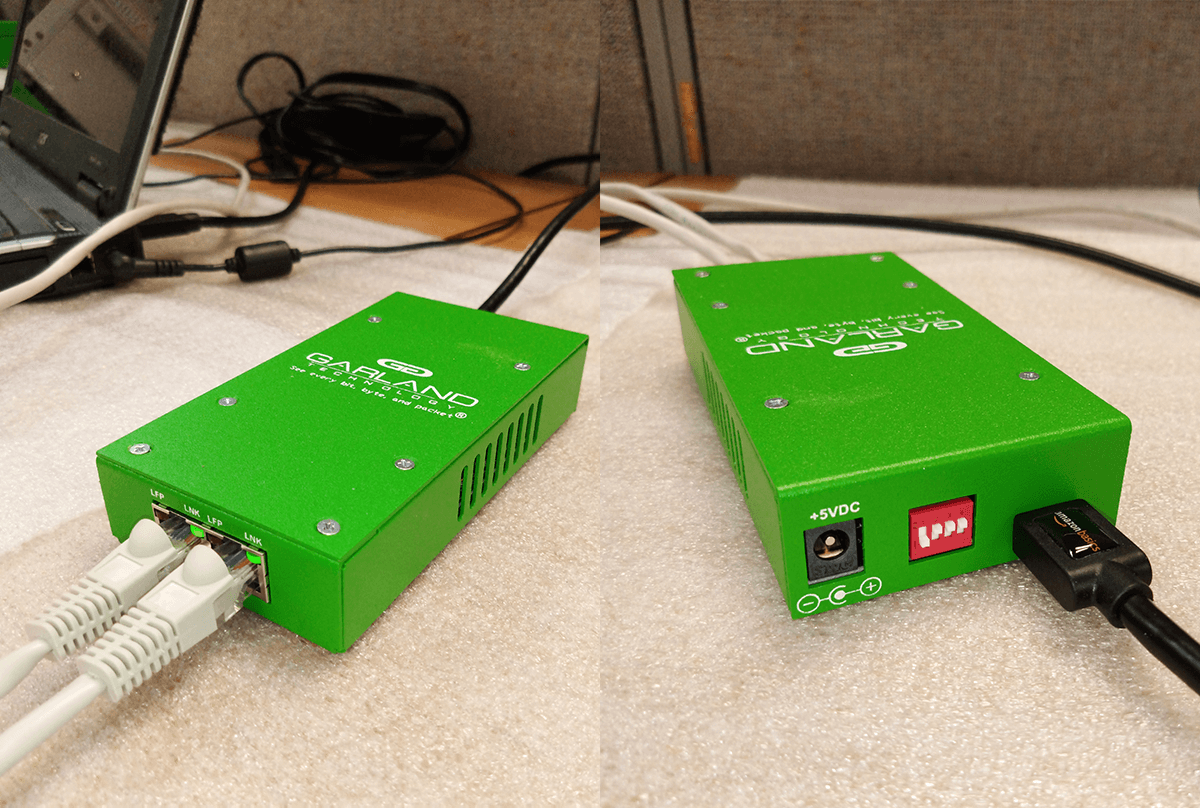
Troubleshoot Performance Issues with FieldTAP: Debug WiFi Access Points and Accessing VoIP
In troubleshooting WiFi Access Point deployments, two widely used tools are Microsoft Netmon and Wireshark. While Wireshark offers visibility into packet-level data such as Layer 2 Ethernet headers and Layer 3 IP datagrams, Netmon provides additional insights into WiFi connections, taking the analysis a step further.
Advantaged of Using FieldTAP for This Case:
- Collects data at the source
- Quick problem resolution
- Pocket sized 1”x2.6”x5.1”
- USB powered or via external 5V supply.
- Low power (4 Watts)
Voice over IP (VoIP) has rapidly supplanted traditional circuit-switched PSTN telephony, offering flexibility and cost savings. However, VoIP is susceptible to issues such as latency, jitter, and packet loss, all of which can degrade voice quality.
- Capture SIP and RTP VoIP packets in real time.
- Identify jitter, latency, and packet loss issues.
- Captures all packet data at the source.
- Passes PoE (Power over Ethernet).
- Plug and Play
Having firsthand experience with this portable, compact tap has given me a fresh perspective as a solutions engineer and self-professed network enthusiast. Being able to effortlessly test, analyze, and tap into various segments like VOIP, VMware, and Wireless APs in our office will greatly assist me in addressing and optimizing any performance issues we may encounter in the future.
Conclusion to Troubleshoot Performance Issues with FieldTAP
Now you know the way to troubleshoot performance issues with FieldTAP. Experience the benefits of a FieldTAP for yourself or your team. Do you have a unique environment that requires visibility, but you’re facing connectivity or architecture challenges? Schedule a brief Design-IT Demo with our engineering team today, and let’s work through it together. There’s no obligation – it’s what we’re passionate about.



