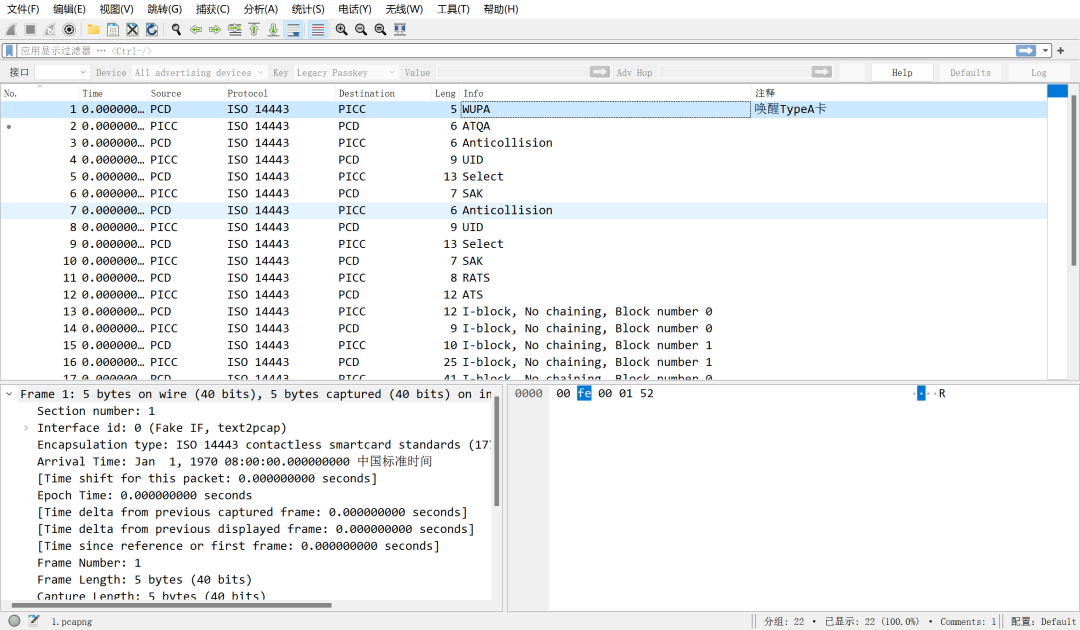First, add a comment by right-clicking on a packet and selecting Add New Comment.

After adding the comment, you can see it at the bottom, but it’s not visible in the list, making it difficult to compare and view.

Next, right-click on the column headers at the top of Wireshark and select Column Preferences.
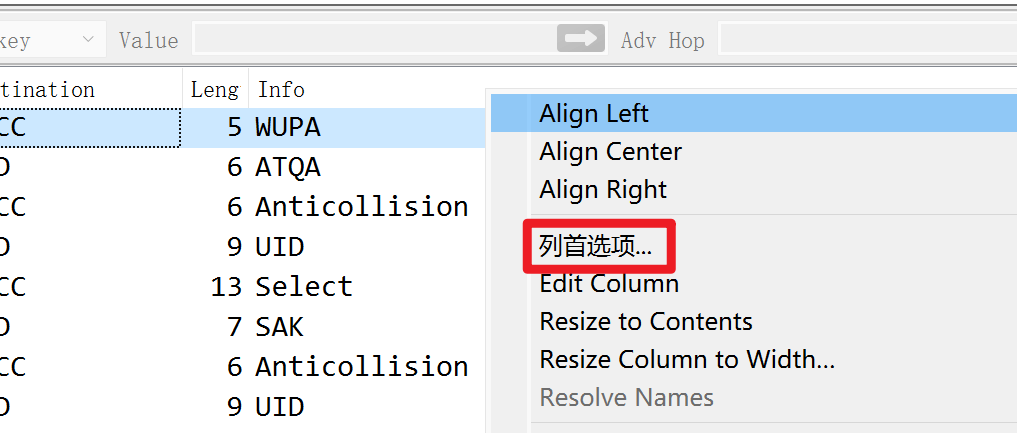
Add a column with the following content and click OK.

The final effect is as follows.