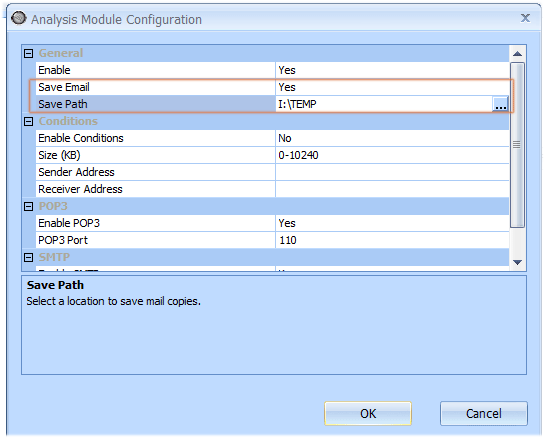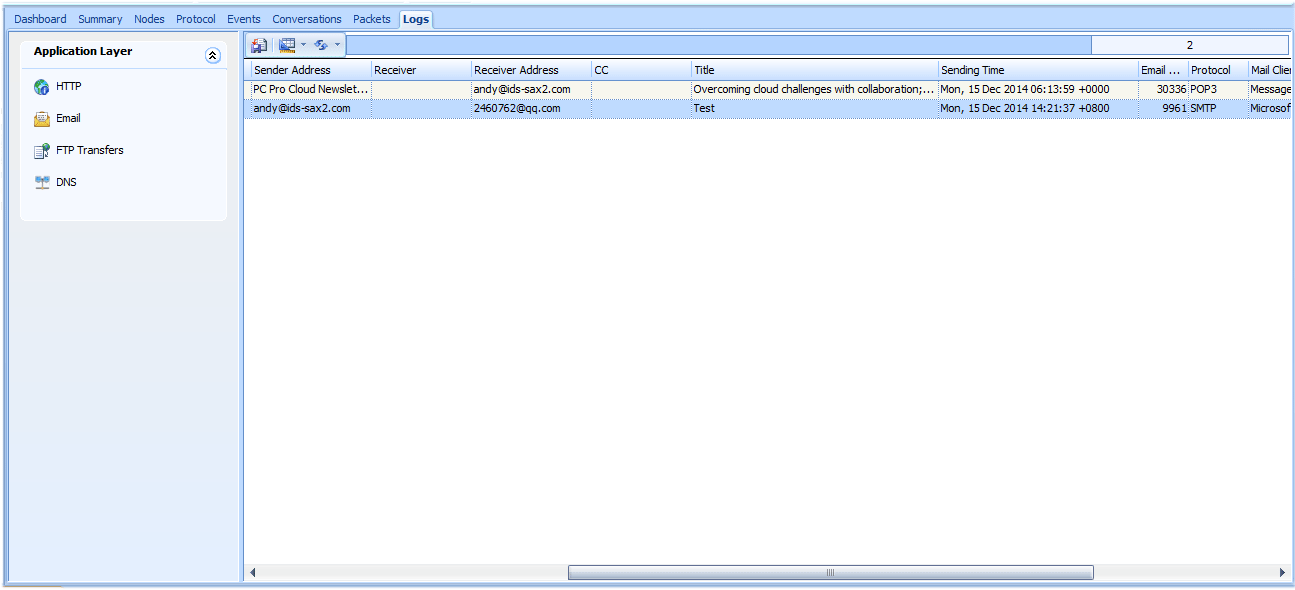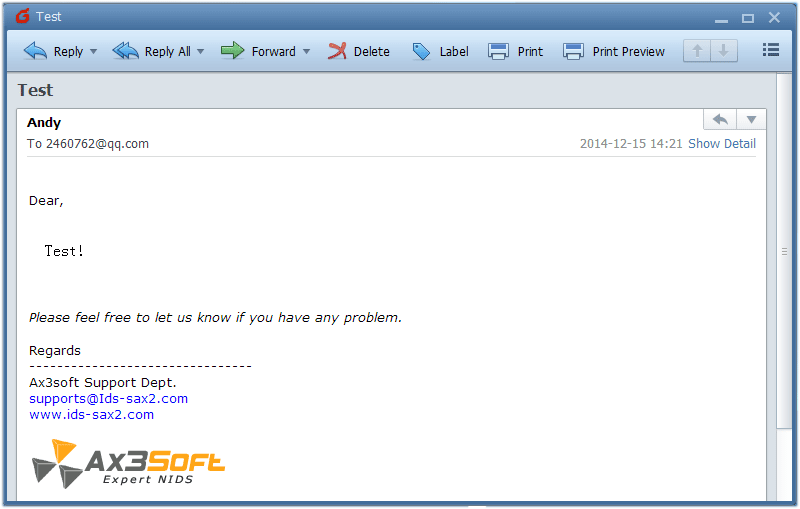We can monitor email activity with this packet sniffer Ax3soft Unicorn. Email monitor is a important feature of Unicorn, which not only logs the activities to tell you who has sent a mail or received a mail but also save a copy of the mail to a local folder, including the mail body and its attachments. Some people may doubt if it is legal to monitor email of employees with an email monitor software (aka. email spy or email checker), but this is not the topic of this article. We just discussed this technology
Ok, Let’s to start monitoring the email messages.
Step1: launch Unicorn and start a new capture.
Step2: It is default settings to can’t save email content as a copy, to do this, we click the Options>Analyzer button to show options window and select the Email Analyzer in the analysis module list. Then click Configura… button to show Analysis Module Configuration window, see following figure. We must enable Save Email and enter a path to save email copy to the folder.
Step3: Choose Email Log in the Log tab and we will see all the email activities on your network. The log records tell you information of the time, client IP address, server IP address, tile of the email, account, and so on. We can click the Export icon to export the logs to a CSV file for further analysis to find out the anomalies of email usage. If we enabled save email content to disk, we can open the email in your email client by double-clicking a log record.
Step4: To view email content to be saved, we need choose a folder to saved them in Analysis Module Configuration window. All emails will be saved in .eml format. If you are using XP, you can open the email files with its own Outlook Express, but if you are using Windows 7, you may need to download a Microsoft Live Mail or Foxmail.