Network Address Translation (NAT) is a technology used in networks to map IP addresses from a [private network](https://cloud.tencent.com/product/vpc?from_column=20065&from=20065) to a public network. This allows multiple devices to share a single public IP address. On Linux systems, we can use specific tools and configurations for NAT configuration Linux to implement Network Address Translation.
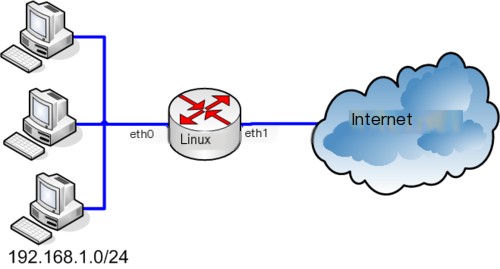 >
>
This article will detail how to configure Network Address Translation (NAT) in Linux.
How NAT Works
Before configuring NAT, let’s first understand how it works. NAT achieves address mapping by converting IP addresses from a private network to IP addresses on a public network. It maintains a translation table that records the mapping relationship between the private and public IP addresses.
When a device from the private network sends a data packet to the public network, NAT examines the source IP address and port and replaces them with a public IP address and a new port number. This way, as the data packet travels across the public network, the source IP address is replaced with the public IP address of the NAT device, thereby achieving address translation.
When data packets return from the public network, NAT uses the mapping relationship in the translation table to restore the destination IP address and port back to the private IP address and port, correctly routing the packet back to the devices in the private network.
Configuring Network Address Translation (NAT)
In Linux systems, we can use the iptables command and the netfilter framework to configure NAT. Below are the detailed steps for configuring NAT:
Step 1: Enable IP Forwarding
First, we need to ensure that IP forwarding is enabled on the Linux system. IP forwarding allows data packets to be forwarded between network interfaces. To enable IP forwarding, edit the /etc/sysctl.conf file and uncomment the following line:
Code language: shellCopy
# Uncomment the next line to enable packet forwarding for IPv4net.ipv4.ip_forward=1Save the file and run the following command to apply the changes:
Code language: shellCopy
sudo sysctl -pStep 2: Configure NAT Rules
The next step is to configure NAT rules to map private IP addresses to public IP addresses. We will use the iptables command to configure NAT rules. Below are examples of common NAT rules:
- Converting private network IP addresses to a public IP address:
Code language: shellCopy
sudo iptables -t nat -A POSTROUTING -s 192.168.0.0/24 -o eth0 -j MASQUERADEReplace 192.168.0.0/24 with the IP address range of your private network, and eth0 with your public network interface.
- Forwarding traffic for a specific port to an internal server:
Code language: shellCopy
sudo iptables -t nat -A PREROUTING -p tcp --dport 80 -j DNAT --to-destination 192.168.0.10:80This rule forwards TCP port 80 traffic from the public network to the IP address and port of an internal server (e.g., 192.168.0.10:80).
- Other advanced rules and configurations:
In addition to the above basic rules, you can configure other NAT rules according to specific needs, such as port forwarding, source address translation, and more. This requires specific configuration based on your network architecture and requirements.
Step 3: Save and Apply Rules
After configuring NAT rules, we need to save and apply them. To save the rules to a file, you can use the following command:
Code language: shellCopy
sudo iptables-save > /etc/iptables/rules.v4This will save the current iptables rules to the /etc/iptables/rules.v4 file, ensuring they are automatically loaded on system reboot.
To immediately apply these rules, use the following command:
Code language: shellCopy
sudo iptables-restore < /etc/iptables/rules.v4This will load the rules from the /etc/iptables/rules.v4 file and apply them to the system immediately.
Verification and Debugging of NAT Configuration
Once the NAT is configured, you can perform some verification and debugging steps to ensure it works properly.
- Check if NAT rules are applied correctly:
You can view the current NAT rules to verify they are applied correctly with the following command:
Code language: shellCopy
sudo iptables -t nat -LThis will display the list of current NAT rules.
- Test NAT functionality:
Try sending data packets from a device in the private network to the public network, and ensure the packets are correctly translated by NAT and reach their destination.
- Monitor network traffic:
Use network analysis tools (such as Wireshark) to monitor network traffic and ensure NAT is correctly translating IP addresses and ports.
Summary
Network Address Translation (NAT) is a common technology in Linux systems, allowing multiple devices to share a single public IP address. In this article, we introduced how to configure NAT in Linux, including enabling IP forwarding, configuring NAT rules, and saving and applying rules.
When configuring NAT, ensure to carefully check and test the rules to ensure they work correctly and meet your requirements. Also, remember to back up important configuration files before making changes to the system configuration to prevent accidental data loss.



