Why Does WIFI Keep Disconnecting?
With WIFI as an essential part of our daily lives, sudden disconnections can be a major inconvenience. Many users experience situations where their phone connects to WIFI but then disconnects unexpectedly, only to reconnect shortly after. This article provides a comprehensive analysis for WIFI keep disconnecting, examining common reasons and offering solutions to ensure a stable connection.
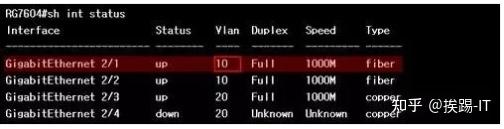
There are many reasons, but for most people, the main reason is the problem with mobile phone settings. At present, most mobile phone manufacturers will make some adjustments in the software of mobile phones to ensure the high battery life of mobile phones. When the mobile phone is in sleep mode (the mobile phone has not been used for a long time and enters a power-saving state), the mobile phone will automatically turn off some power-consuming options, in addition to background applications, WIFI switches are also one of them. So how to set it so that the WIFI is not automatically turned off when the mobile phone is in sleep mode?
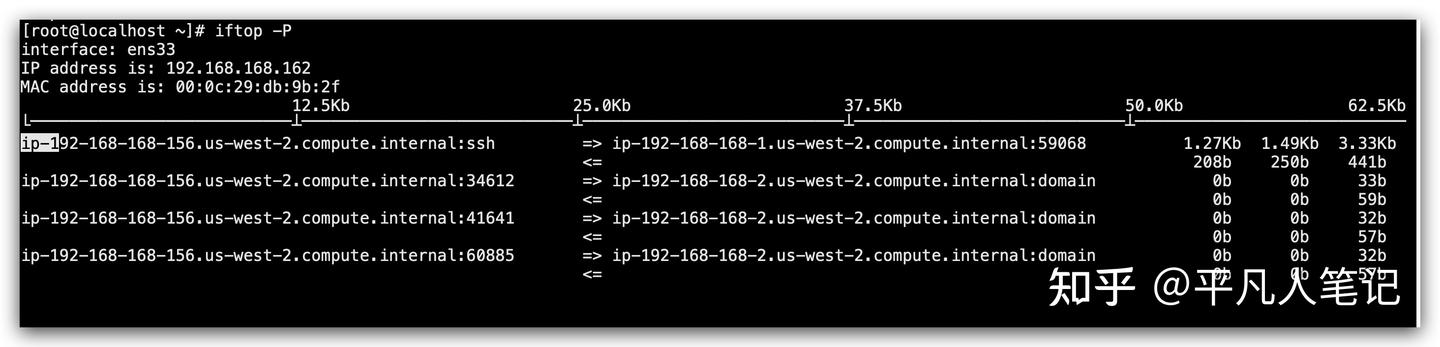
How to Fix WIFI Keep Disconnecting
The settings of different mobile phones are different, but most of them are divided into two categories. One is similar to the settings of Huawei mobile phones, which is relatively simple. The specific operation is as follows. If you need to keep the WIFI always on, you can open the settings first, click the battery option, and then click more battery settings. Then you can see the “Keep network connection when sleeping” option, just turn it on.
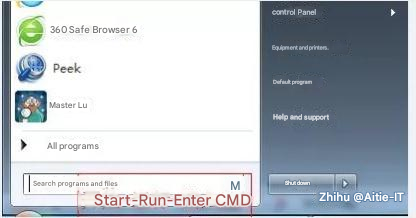
Another method is similar to the setting of VIVO mobile phones. The specific operation method is as follows. The first step is still to open the settings of the mobile phone, find the WLAN option, click and turn on the WLAN option, and then you can clearly see the WIFI near the mobile phone. Then pull down the page, find and turn on the advanced options, there is a WIFI sleep policy in the advanced options, just select Never Sleep!
Excluding the mobile phone software settings, the router and its usage environment may also be the reason!
If the WIFI is still intermittent when you are using your mobile phone, this can rule out the problem with the settings on the mobile phone software. The specific reason lies in the router and the environment in which it is used. Rule out the cause of router hardware failure. How to solve it specifically? Here are several ways for reference.
The first is the influence of the environment around the router. Since the WiFi signal is essentially an electromagnetic wave, it is greatly affected by the surrounding devices. For example, the wireless signals and strong magnetic fields emitted by microwave ovens and magnets around the router can interfere with the WiFi signal. In this case, you can consider placing the router in the center of the room and eliminating other objects that block and interfere.
In addition, multiple routers nearby will also cause cross-signal influence, which is mainly due to the co-frequency interference of the router. The specific solution is to change the channel of the router. The first step is to connect to the router’s WIFI, enter the gateway IP address in the browser, enter the basic wireless settings, and pull down the signal to change the channel. The 2.4G channel is best set to 1 or 11 for better interference resistance. How to get the gateway IP address? First find the search box on the computer, enter CMD, and the “Select Command Prompt Window” pops up. Enter the command ipconfig/all here, press Enter, and the address after the pop-up IPV4 is the gateway IP address of the router.
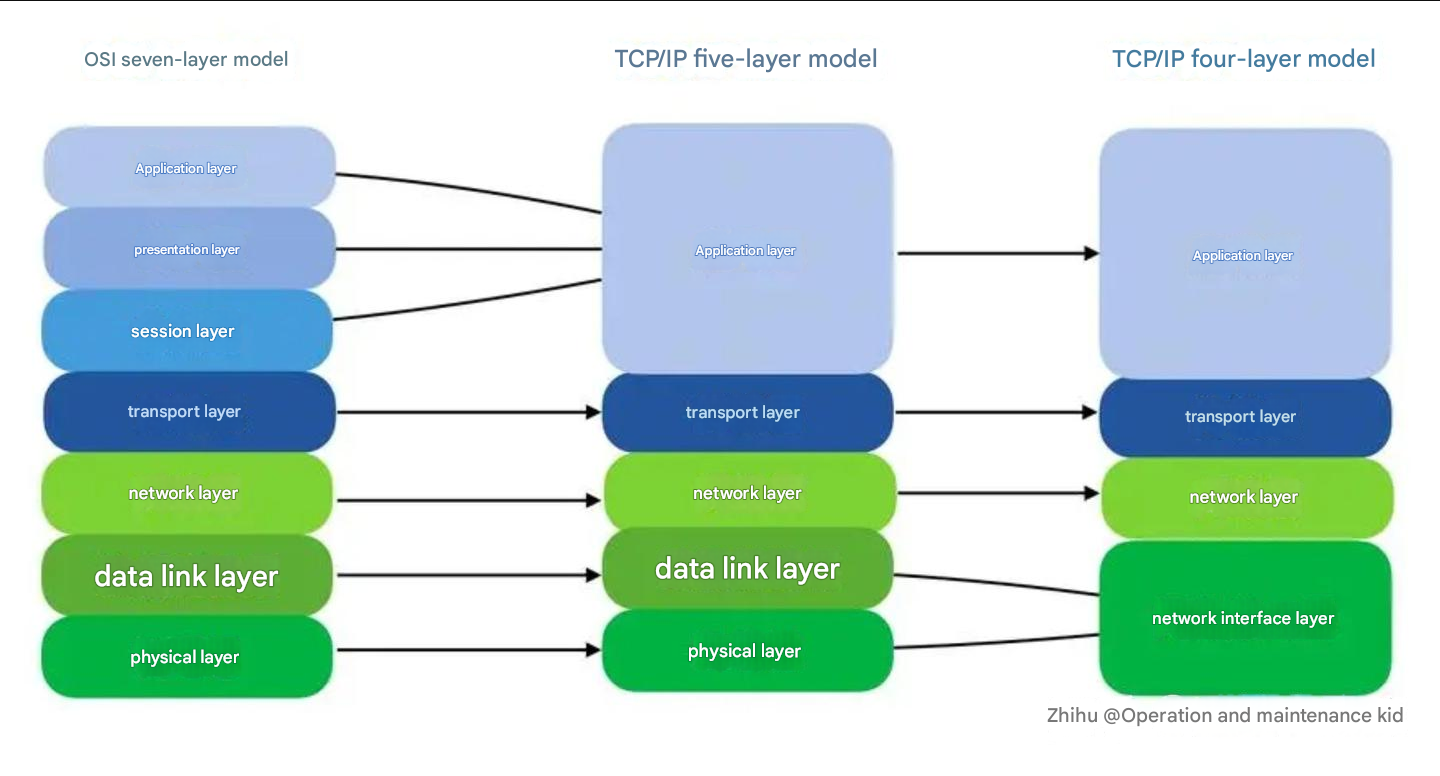
Conclusion: Effective Analysis and Solutions for WIFI Kepp Disconnecting
Conducting a WIFI keep disconnecting analysis helps identify and resolve connection issues, from phone power settings to router and environmental adjustments. With these targeted solutions, you can minimize automatic WIFI disconnections and maintain a stable, reliable connection.



